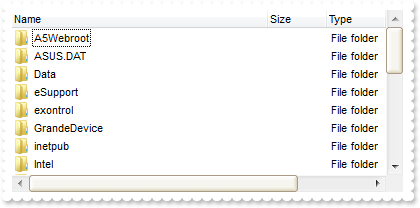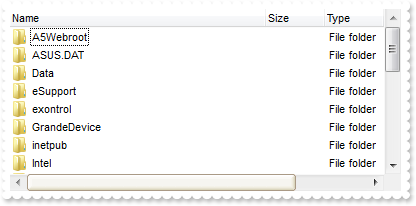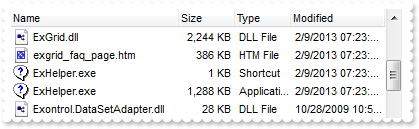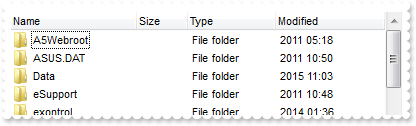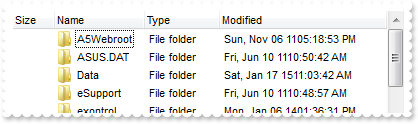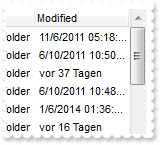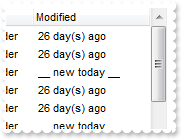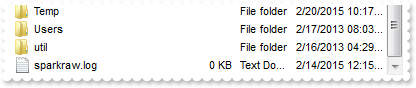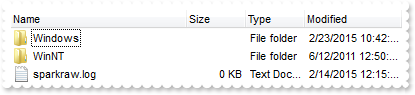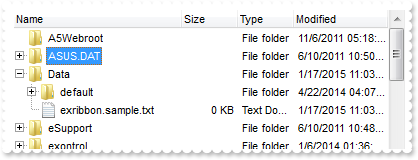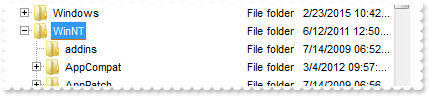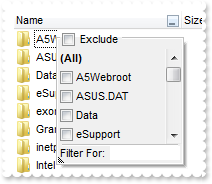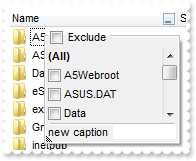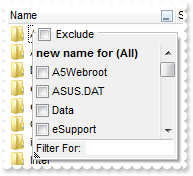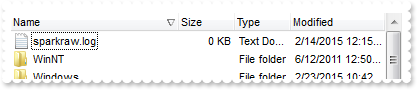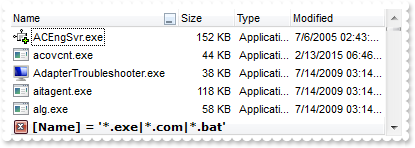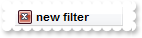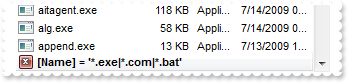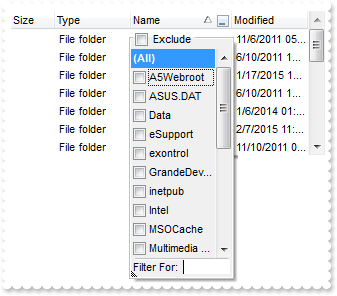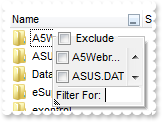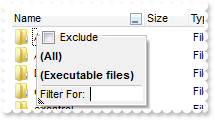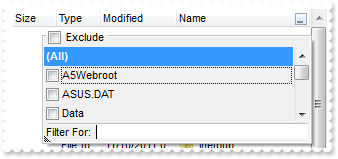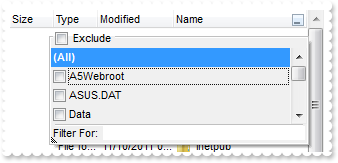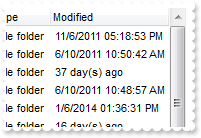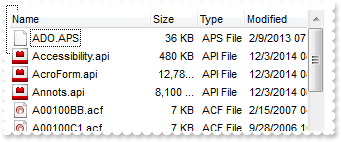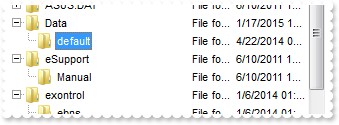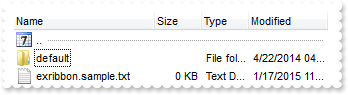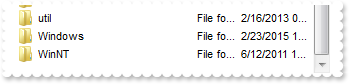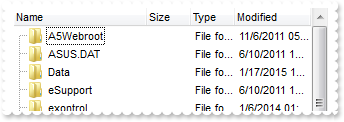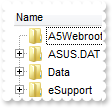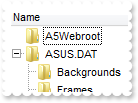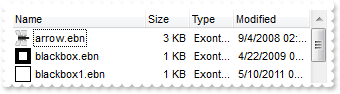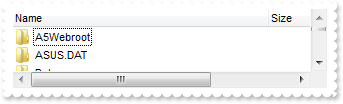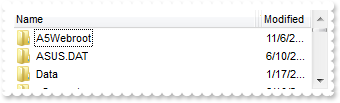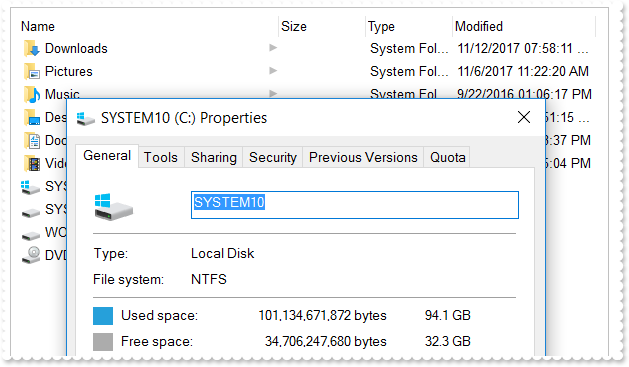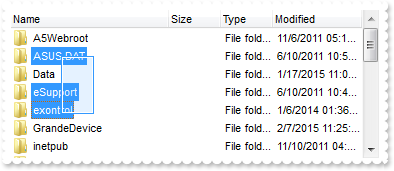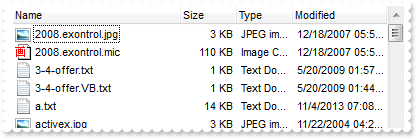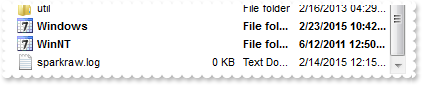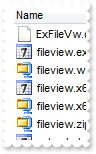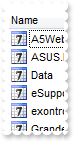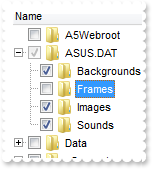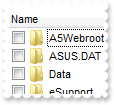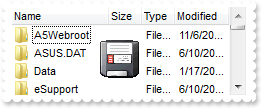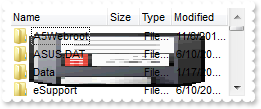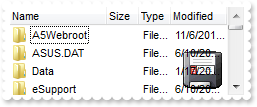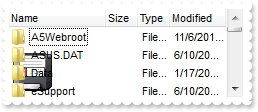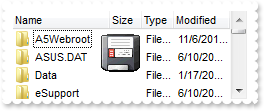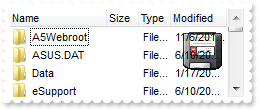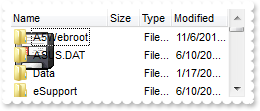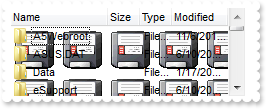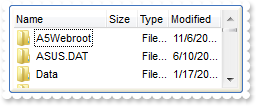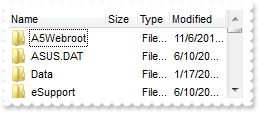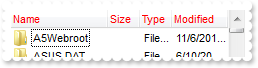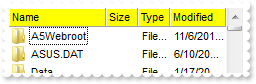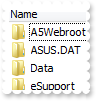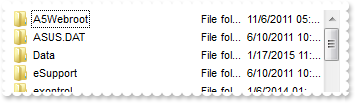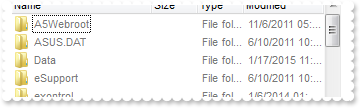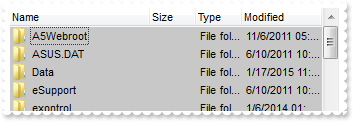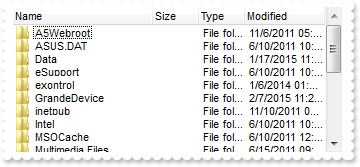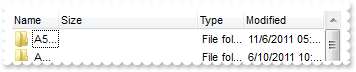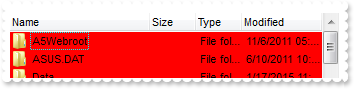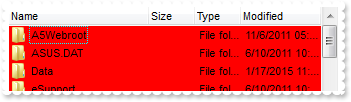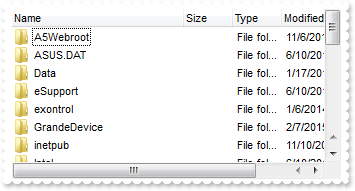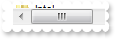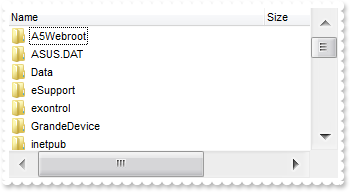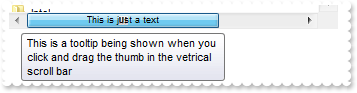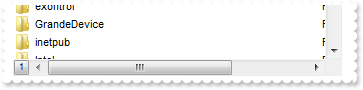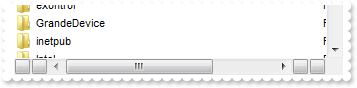|
100
|
How do I change the visual aspect for thumb parts in the scroll bars, using EBN
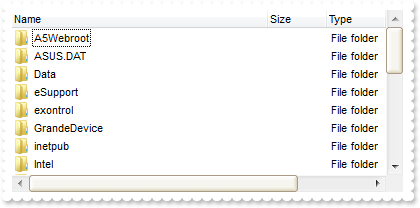
with ExFileView1 do
begin
VisualAppearance.Add(1,'c:\exontrol\images\normal.ebn');
VisualAppearance.Add(2,'c:\exontrol\images\pushed.ebn');
VisualAppearance.Add(3,'c:\exontrol\images\hot.ebn');
Background[EXFILEVIEWLib_TLB.exHSThumb] := $1000000;
Background[EXFILEVIEWLib_TLB.exHSThumbP] := $2000000;
Background[EXFILEVIEWLib_TLB.exHSThumbH] := $3000000;
Background[EXFILEVIEWLib_TLB.exVSThumb] := $1000000;
Background[EXFILEVIEWLib_TLB.exVSThumbP] := $2000000;
Background[EXFILEVIEWLib_TLB.exVSThumbH] := $3000000;
ColumnAutoResize := False;
ColumnWidth['Name'] := 256;
end
|
|
99
|
How do I change the visual aspect only for the thumb in the scroll bar, using EBN
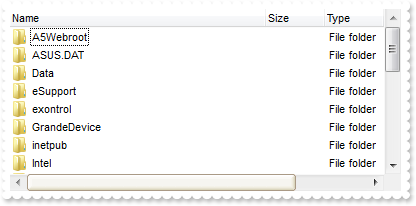
with ExFileView1 do
begin
VisualAppearance.Add(1,'c:\exontrol\images\normal.ebn');
VisualAppearance.Add(2,'c:\exontrol\images\pushed.ebn');
VisualAppearance.Add(3,'c:\exontrol\images\hot.ebn');
Background[EXFILEVIEWLib_TLB.exHSThumb] := $1000000;
Background[EXFILEVIEWLib_TLB.exHSThumbP] := $2000000;
Background[EXFILEVIEWLib_TLB.exHSThumbH] := $3000000;
ColumnAutoResize := False;
ColumnWidth['Name'] := 256;
end
|
|
98
|
How to check whether the control hides the three-letter file-name extensions for certain files, reducing clutter in folder windows
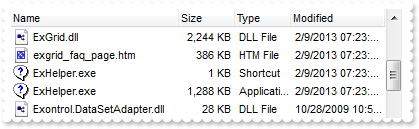
with ExFileView1 do
begin
Option[EXFILEVIEWLib_TLB.exHideFileExtensionsForKnownFileTypes] := OleVariant(True);
Refresh();
end
|
|
97
|
How can I change the date format in the Modified column
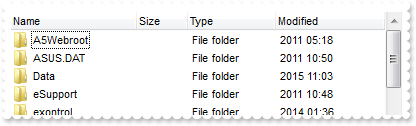
with ExFileView1 do
begin
Option[EXFILEVIEWLib_TLB.exModifiedDateFormat] := 'yyyyy ';
Option[EXFILEVIEWLib_TLB.exModifiedTimeFormat] := 'hh:mm';
Refresh();
end
|
|
96
|
How can I change the date format in the Modified column
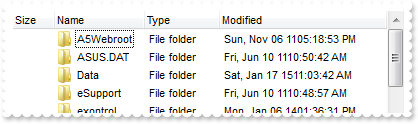
with ExFileView1 do
begin
Option[EXFILEVIEWLib_TLB.exModifiedDateFormat] := 'ddd, MMM dd yy';
Refresh();
end
|
|
95
|
How can I change the format of the caption that's shown in the Modified column, if ModifiedDaysAgo property is used
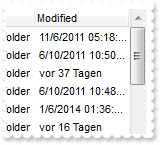
with ExFileView1 do
begin
ModifiedDaysAgo := 356;
Option[EXFILEVIEWLib_TLB.exModifiedDaysAgo] := 'vor %i Tagen';
Refresh();
end
|
|
94
|
How can I change the "today" caption that's shown in the Modified column
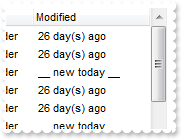
with ExFileView1 do
begin
ModifiedDaysAgo := 356;
Option[EXFILEVIEWLib_TLB.exModifiedToday] := '__ new today __';
Refresh();
end
|
|
93
|
Is there any way to rename a column

with ExFileView1 do
begin
ColumnCaption['Name'] := '__ new name __';
end
|
|
92
|
Is there any option to exclude folders that match a pattern
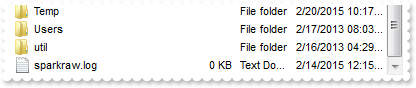
with ExFileView1 do
begin
ExcludeFolderFilter := 'W*';
end
|
|
91
|
Is there any option to include only folders that match a pattern
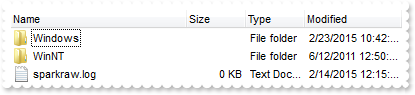
with ExFileView1 do
begin
IncludeFolderFilter := 'W*';
end
|
|
90
|
How can I include files when folders are expanded
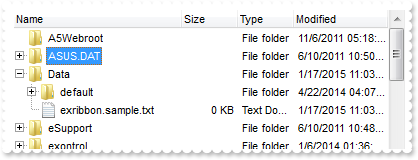
with ExFileView1 do
begin
ExpandFolders := True;
IncludeFilesInFolder := True;
end
|
|
89
|
How do I get the file or folder from the cursor
// MouseMove event - Occurs when the user moves the mouse.
procedure TForm1.ExFileView1MouseMove(ASender: TObject; Button : Smallint; Shift : Smallint; X : Integer; Y : Integer);
begin
with ExFileView1 do
begin
OutputDebugString( FileFromPoint[-1,-1] );
end
end;
with ExFileView1 do
begin
OutputDebugString( FileFromPoint[-1,-1] );
end
|
|
88
|
How can I expand programatically a folder
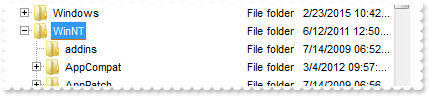
with ExFileView1 do
begin
ExpandFolders := True;
Expand('WINNT');
end
|
|
87
|
Is there any option to remove the tooltip when the cursor hovers the column's drop down filter window
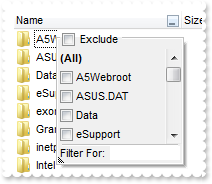
with ExFileView1 do
begin
ColumnFilterButton['Name'] := True;
Description[EXFILEVIEWLib_TLB.exFilterBarFilterTitle] := '';
Description[EXFILEVIEWLib_TLB.exFilterBarPatternFilterTitle] := '';
Description[EXFILEVIEWLib_TLB.exFilterBarTooltip] := '';
Description[EXFILEVIEWLib_TLB.exFilterBarPatternTooltip] := '';
Description[EXFILEVIEWLib_TLB.exFilterBarFilterForTooltip] := '';
end
|
|
86
|
How can I change the "Filter For" caption in the column's drop down filter window
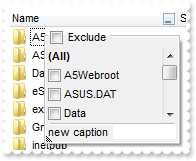
with ExFileView1 do
begin
ColumnFilterButton['Name'] := True;
Description[EXFILEVIEWLib_TLB.exFilterBarFilterForCaption] := 'new caption';
end
|
|
85
|
How do I change the "All" caption in the drop down filter window
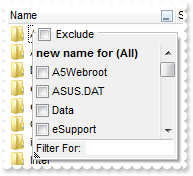
with ExFileView1 do
begin
ColumnFilterButton['Name'] := True;
Description[EXFILEVIEWLib_TLB.exFilterBarAll] := 'new name for (All)';
end
|
|
84
|
How do I sort a column
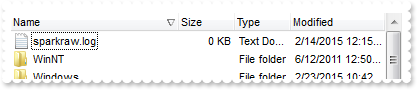
with ExFileView1 do
begin
Sort('Name',False);
end
|
|
83
|
How do I change the font in the filter bar
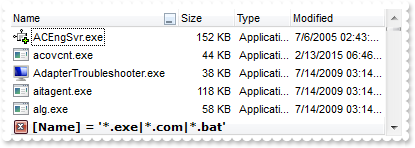
with ExFileView1 do
begin
ColumnFilterButton['Name'] := True;
ColumnFilterType['Name'] := EXFILEVIEWLib_TLB.exPattern;
ColumnFilter['Name'] := '*.exe|*.com|*.bat';
ApplyFilter();
FilterBarFont.Name := 'Verdana';
end
|
|
82
|
How do I change the visual appearanceof the filter bar

with ExFileView1 do
begin
VisualAppearance.Add(1,'c:\exontrol\images\normal.ebn');
ColumnFilterButton['Name'] := True;
ColumnFilterType['Name'] := EXFILEVIEWLib_TLB.exPattern;
ColumnFilter['Name'] := '*.exe|*.com|*.bat';
ApplyFilter();
FilterBarBackColor := $1000000;
end
|
|
81
|
How do I change the color in the filter bar

with ExFileView1 do
begin
ColumnFilterButton['Name'] := True;
ColumnFilterType['Name'] := EXFILEVIEWLib_TLB.exPattern;
ColumnFilter['Name'] := '*.exe|*.com|*.bat';
ApplyFilter();
FilterBarBackColor := RGB(255,0,0);
end
|
|
80
|
How do I change the color in the filter bar

with ExFileView1 do
begin
ColumnFilterButton['Name'] := True;
ColumnFilterType['Name'] := EXFILEVIEWLib_TLB.exPattern;
ColumnFilter['Name'] := '*.exe|*.com|*.bat';
ApplyFilter();
FilterBarForeColor := RGB(255,0,0);
end
|
|
79
|
How do I specify the height of the filter bar

with ExFileView1 do
begin
ColumnFilterButton['Name'] := True;
ColumnFilterType['Name'] := EXFILEVIEWLib_TLB.exPattern;
ColumnFilter['Name'] := '*.exe|*.com|*.bat';
ApplyFilter();
FilterBarHeight := 32;
end
|
|
78
|
How do I remove or clear the filter
with ExFileView1 do
begin
ColumnFilterButton['Name'] := True;
ColumnFilterType['Name'] := EXFILEVIEWLib_TLB.exPattern;
ColumnFilter['Name'] := '*.exe|*.com|*.bat';
ApplyFilter();
ClearFilter();
end
|
|
77
|
How do I change the caption in the filter bar
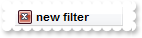
with ExFileView1 do
begin
ColumnFilterButton['Name'] := True;
ColumnFilterType['Name'] := EXFILEVIEWLib_TLB.exPattern;
ColumnFilter['Name'] := '*.exe|*.com|*.bat';
ApplyFilter();
FilterBarCaption := 'new filter';
end
|
|
76
|
How do I filter a column
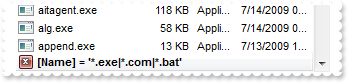
with ExFileView1 do
begin
ColumnFilterButton['Name'] := True;
ColumnFilterType['Name'] := EXFILEVIEWLib_TLB.exPattern;
ColumnFilter['Name'] := '*.exe|*.com|*.bat';
ApplyFilter();
end
|
|
75
|
How can I enlarge the height of the drop down filter window
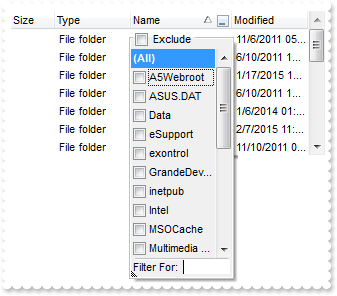
with ExFileView1 do
begin
ColumnFilterButton['Name'] := True;
FilterBarDropDownHeight := '-256';
end
|
|
74
|
How do I remove or clear my own filters
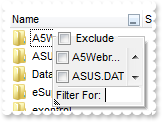
with ExFileView1 do
begin
ColumnFilterButton['Name'] := True;
AddColumnCustomFilter('Name','(Executable files)','*.exe|*.com|*.bat');
ClearColumnCustomFilters('Name');
end
|
|
73
|
How do I specify my own filters
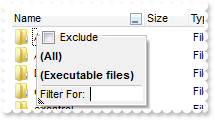
with ExFileView1 do
begin
ColumnFilterButton['Name'] := True;
AddColumnCustomFilter('Name','(Executable files)','*.exe|*.com|*.bat');
end
|
|
72
|
How can I enlarge the width of the drop down filter window
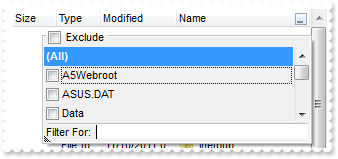
with ExFileView1 do
begin
ColumnFilterButton['Name'] := True;
FilterBarDropDownWidth['Name'] := 2;
end
|
|
71
|
How can I enlarge the width of the drop down filter window
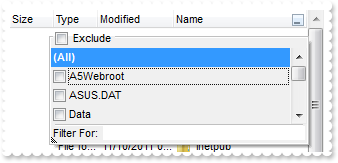
with ExFileView1 do
begin
ColumnFilterButton['Name'] := True;
FilterBarDropDownWidth['Name'] := '-256';
end
|
|
70
|
How can I enable filtering the folders and files

with ExFileView1 do
begin
ColumnFilterButton['Name'] := True;
end
|
|
69
|
How do I display in the Modified column, the number of days since the file or folder was changed
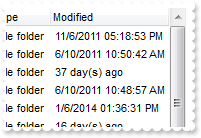
with ExFileView1 do
begin
ModifiedDaysAgo := 356;
end
|
|
68
|
How do I stop programatically the searching
with ExFileView1 do
begin
StopSearch();
end
|
|
67
|
How do I search or find files
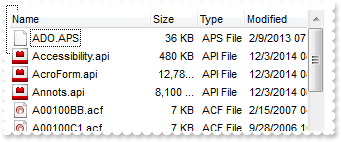
with ExFileView1 do
begin
Search := 'A*.A*';
end
|
|
66
|
How can I expand or collapse a folder, when the user double clicks it
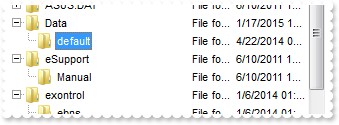
with ExFileView1 do
begin
ExpandFolders := True;
ExpandOnDblClk := True;
end
|
|
65
|
How can I change the default icon being displayed for parent folders
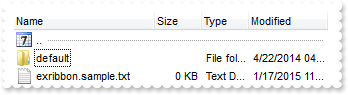
with ExFileView1 do
begin
LoadIcon(ExFileView1.ExecuteTemplate('loadpicture(`c:\exontrol\images\week.ico`)'),1234);
IncludeParentIconKey := 1234;
end
|
|
64
|
How can I show only folders
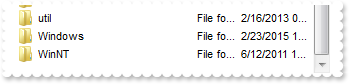
with ExFileView1 do
begin
IncludeFiles := False;
end
|
|
63
|
How can I show or hide the expand/collapse buttons
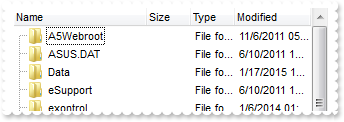
with ExFileView1 do
begin
ExpandFolders := True;
HasLines := True;
HasLinesAtRoot := True;
HasButtons := False;
end
|
|
62
|
How can I show the lines at root
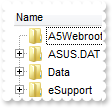
with ExFileView1 do
begin
ExpandFolders := True;
HasLines := True;
HasLinesAtRoot := True;
end
|
|
61
|
How can I show the lines between child and parents

with ExFileView1 do
begin
ExpandFolders := True;
HasLines := True;
end
|
|
60
|
Is there any option to add an expand or collapse (+/-) buttons left to each folder
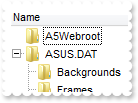
with ExFileView1 do
begin
ExpandFolders := True;
end
|
|
59
|
How do I show or hide the first item that shows when I browse new folders
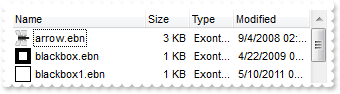
with ExFileView1 do
begin
IncludeParent := EXFILEVIEWLib_TLB.exNoIncludeParent;
end
|
|
58
|
How do I enable or disable renaming the folders and files
with ExFileView1 do
begin
AllowRename := True;
end
|
|
57
|
How do I change the width of the columns
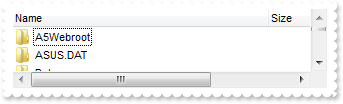
with ExFileView1 do
begin
ColumnAutoResize := False;
ColumnWidth['Name'] := 256;
end
|
|
56
|
How do I change the width of the columns
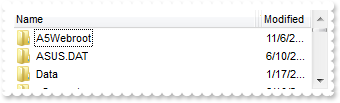
with ExFileView1 do
begin
ColumnWidth['Name'] := 256;
end
|
|
55
|
How do I show or hide a column

with ExFileView1 do
begin
ColumnVisible['Type'] := False;
end
|
|
54
|
How can I get the path of the browsed folder
with ExFileView1 do
begin
BrowseFolderPath := 'C:\Temp';
end
|
|
53
|
The Change event is not fired. What can I do
with ExFileView1 do
begin
ChangeNotification := True;
end
|
|
52
|
How do I execute a command from the file's content menu (sample 1)
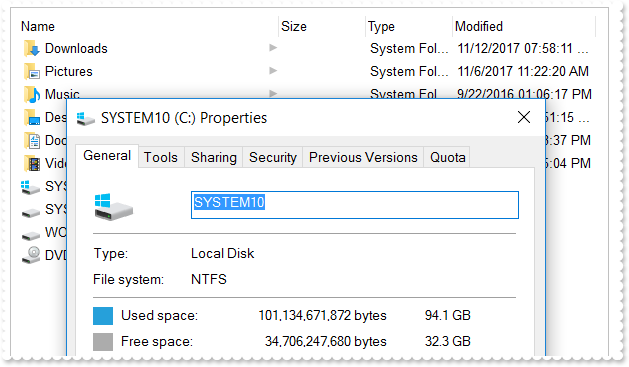
with ExFileView1 do
begin
BeginUpdate();
ExploreFromHere := '';
ExecuteContextCommand('C:\',True,'Properties');
EndUpdate();
end
|
|
51
|
How do I change the width of the columns

with ExFileView1 do
begin
ColumnAutoResize := False;
ColumnWidth['Name'] := 256;
end
|
|
50
|
How can I refresh automatically the control so it reflect the changes in the browsed folder
with ExFileView1 do
begin
AutoUpdate := True;
end
|
|
49
|
May I disable the control's content menu, that's displayed when the user does right click
with ExFileView1 do
begin
AllowMenuContext := False;
end
|
|
48
|
How do I refresh the control
with ExFileView1 do
begin
Refresh();
end
|
|
47
|
How do I enable single or multiple selection
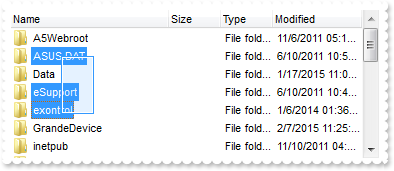
with ExFileView1 do
begin
SingleSel := False;
end
|
|
46
|
Can I display only all execpts the *.exe and *.com files using wild characters

with ExFileView1 do
begin
ExcludeFilter := '*.exe *.com *.bat';
end
|
|
45
|
Can I display only *.exe and *.com files using wild characters

with ExFileView1 do
begin
IncludeFilter := '*.exe *.com *.bat';
end
|
|
44
|
Can I change the folder being explored
with ExFileView1 do
begin
ExploreFromHere := 'c:\Program Files';
end
|
|
43
|
Can I display only files
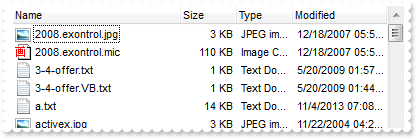
with ExFileView1 do
begin
IncludeFolders := False;
end
|
|
42
|
How can I change the default icon being displayed for specified folders
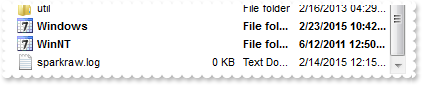
with ExFileView1 do
begin
LoadIcon(ExFileView1.ExecuteTemplate('loadpicture(`c:\exontrol\images\week.ico`)'),1234);
with FileTypes.Add('W*') do
begin
Folder := True;
IconIndex := 1234;
Bold := True;
Apply();
end;
end
|
|
41
|
How can I change the default icon being displayed for specified files
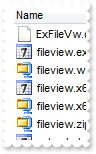
with ExFileView1 do
begin
LoadIcon(ExFileView1.ExecuteTemplate('loadpicture(`c:\exontrol\images\week.ico`)'),1234);
with FileTypes.Add('*.bat *.com *.exe') do
begin
IconIndex := 1234;
Apply();
end;
end
|
|
40
|
How can I change the default icon being displayed for files

with ExFileView1 do
begin
LoadIcon(ExFileView1.ExecuteTemplate('loadpicture(`c:\exontrol\images\week.ico`)'),1234);
with FileTypes.Add('*') do
begin
IconIndex := 1234;
Apply();
end;
end
|
|
39
|
How can I change the default icon being displayed for folders
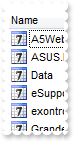
with ExFileView1 do
begin
LoadIcon(ExFileView1.ExecuteTemplate('loadpicture(`c:\exontrol\images\week.ico`)'),1234);
with FileTypes.Add('*') do
begin
Folder := True;
IconIndex := 1234;
Apply();
end;
end
|
|
38
|
Does your control support partial check feature, so a parent item gets checked when all its child items are checked
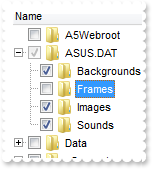
with ExFileView1 do
begin
HasCheckBox := EXFILEVIEWLib_TLB.PartialCheckBox;
ExpandFolders := True;
end
|
|
37
|
Can I add a checkbox to each file or folder
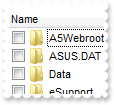
with ExFileView1 do
begin
HasCheckBox := EXFILEVIEWLib_TLB.CheckBox;
end
|
|
36
|
How do I put a picture on the center of the control
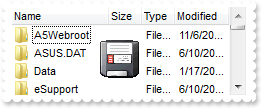
with ExFileView1 do
begin
Picture := ExFileView1.ExecuteTemplate('loadpicture(`c:\exontrol\images\zipdisk.gif`)');
PictureDisplay := EXFILEVIEWLib_TLB.MiddleCenter;
end
|
|
35
|
How do I resize/stretch a picture on the control's background
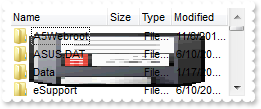
with ExFileView1 do
begin
Picture := ExFileView1.ExecuteTemplate('loadpicture(`c:\exontrol\images\zipdisk.gif`)');
PictureDisplay := EXFILEVIEWLib_TLB.Stretch;
end
|
|
34
|
How do I put a picture on the control's center right bottom side
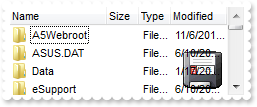
with ExFileView1 do
begin
Picture := ExFileView1.ExecuteTemplate('loadpicture(`c:\exontrol\images\zipdisk.gif`)');
PictureDisplay := EXFILEVIEWLib_TLB.LowerRight;
end
|
|
33
|
How do I put a picture on the control's center left bottom side
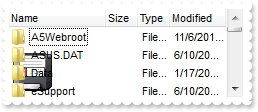
with ExFileView1 do
begin
Picture := ExFileView1.ExecuteTemplate('loadpicture(`c:\exontrol\images\zipdisk.gif`)');
PictureDisplay := EXFILEVIEWLib_TLB.LowerLeft;
end
|
|
32
|
How do I put a picture on the control's center top side
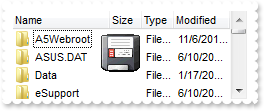
with ExFileView1 do
begin
Picture := ExFileView1.ExecuteTemplate('loadpicture(`c:\exontrol\images\zipdisk.gif`)');
PictureDisplay := EXFILEVIEWLib_TLB.UpperCenter;
end
|
|
31
|
How do I put a picture on the control's right top corner
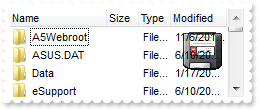
with ExFileView1 do
begin
Picture := ExFileView1.ExecuteTemplate('loadpicture(`c:\exontrol\images\zipdisk.gif`)');
PictureDisplay := EXFILEVIEWLib_TLB.UpperRight;
end
|
|
30
|
How do I put a picture on the control's left top corner
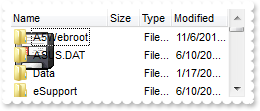
with ExFileView1 do
begin
Picture := ExFileView1.ExecuteTemplate('loadpicture(`c:\exontrol\images\zipdisk.gif`)');
PictureDisplay := EXFILEVIEWLib_TLB.UpperLeft;
end
|
|
29
|
How do I put a picture on the control's background
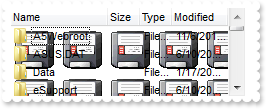
with ExFileView1 do
begin
Picture := ExFileView1.ExecuteTemplate('loadpicture(`c:\exontrol\images\zipdisk.gif`)');
end
|
|
28
|
How do I change the control's border, using your EBN files
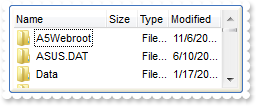
with ExFileView1 do
begin
VisualAppearance.Add(1,'c:\exontrol\images\hot.ebn');
Appearance := EXFILEVIEWLib_TLB.AppearanceEnum($1000000);
BackColor := RGB(255,255,255);
end
|
|
27
|
How do I remove the control's border
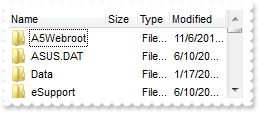
with ExFileView1 do
begin
Appearance := EXFILEVIEWLib_TLB.None2;
end
|
|
26
|
How can I change the foreground color of the control's header
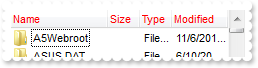
with ExFileView1 do
begin
ForeColorHeader := RGB(255,0,0);
end
|
|
25
|
How can I change the background color of the control's header
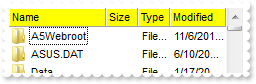
with ExFileView1 do
begin
BackColorHeader := RGB(255,255,0);
HeaderAppearance := EXFILEVIEWLib_TLB.Flat;
end
|
|
24
|
How can I change the visual appearance of the header, using EBN files

with ExFileView1 do
begin
VisualAppearance.Add(1,'c:\exontrol\images\normal.ebn');
BackColorHeader := $1000000;
end
|
|
23
|
How can I change the header's appearance

with ExFileView1 do
begin
HeaderAppearance := EXFILEVIEWLib_TLB.Flat;
end
|
|
22
|
How do I disable the control
with ExFileView1 do
begin
Enabled := False;
end
|
|
21
|
How do I change the visual appearance effect for the selected item, using EBN

with ExFileView1 do
begin
VisualAppearance.Add(1,'c:\exontrol\images\normal.ebn');
SelBackColor := $1000000;
SelForeColor := RGB(0,0,0);
end
|
|
20
|
How do I change the colors for the selected item

with ExFileView1 do
begin
SelBackColor := RGB(0,0,0);
end
|
|
19
|
How can I change the control's font
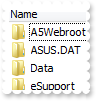
with ExFileView1 do
begin
Font.Name := 'Tahoma';
end
|
|
18
|
How do I show or hide the control's header bar
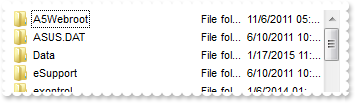
with ExFileView1 do
begin
HeaderVisible := False;
end
|
|
17
|
How do I change the control's foreground color
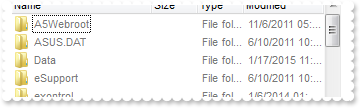
with ExFileView1 do
begin
ForeColor := RGB(120,120,120);
end
|
|
16
|
How do I change the control's background color
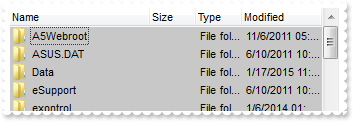
with ExFileView1 do
begin
BackColor := RGB(200,200,200);
end
|
|
15
|
How do I prevent painting the control while multiple changes occur
with ExFileView1 do
begin
BeginUpdate();
ForeColor := RGB(255,0,0);
BackColor := RGB(255,255,255);
EndUpdate();
end
|
|
14
|
How do I change the height of the items
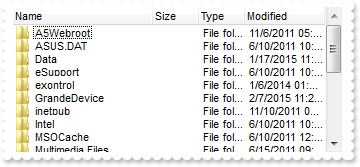
with ExFileView1 do
begin
DefaultItemHeight := 13;
Refresh();
end
|
|
13
|
How do I enable resizing the columns at runtime
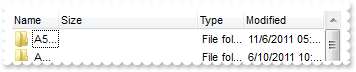
with ExFileView1 do
begin
ColumnsAllowSizing := True;
end
|
|
12
|
How do I call your x-script language
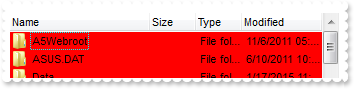
with ExFileView1 do
begin
ExecuteTemplate('BackColor = RGB(255,0,0)');
end
|
|
11
|
How do I call your x-script language
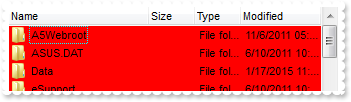
with ExFileView1 do
begin
Template := 'BackColor = RGB(255,0,0)';
end
|
|
10
|
Can I change the order of the buttons in the scroll bar
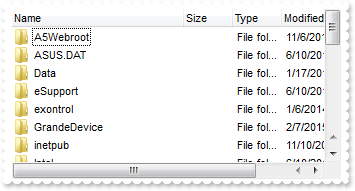
with ExFileView1 do
begin
ScrollOrderParts[EXFILEVIEWLib_TLB.exHScroll] := 't,l,r';
ScrollOrderParts[EXFILEVIEWLib_TLB.exVScroll] := 't,l,r';
ColumnAutoResize := False;
ColumnWidth['Name'] := 256;
end
|
|
9
|
The thumb size seems to be very small. Can I make it bigger
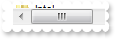
with ExFileView1 do
begin
ScrollThumbSize[EXFILEVIEWLib_TLB.exHScroll] := 64;
ColumnAutoResize := False;
ColumnWidth['Name'] := 256;
end
|
|
8
|
How do I enlarge or change the size of the control's scrollbars
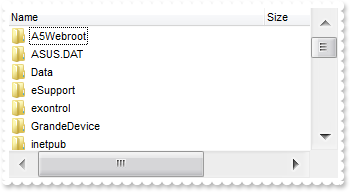
with ExFileView1 do
begin
ScrollHeight := 18;
ScrollWidth := 18;
ScrollButtonWidth := 18;
ScrollButtonHeight := 18;
ColumnAutoResize := False;
ColumnWidth['Name'] := 256;
end
|
|
7
|
How do I assign a tooltip to a scrollbar
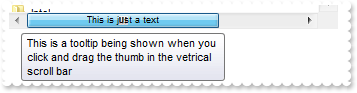
with ExFileView1 do
begin
ScrollToolTip[EXFILEVIEWLib_TLB.exHScroll] := 'This is a tooltip being shown when you click and drag the thumb in the vetrical scroll bar';
ScrollPartCaption[EXFILEVIEWLib_TLB.exHScroll,EXFILEVIEWLib_TLB.exThumbPart] := 'This is just a text';
ScrollFont[EXFILEVIEWLib_TLB.exVScroll].Size := 12;
ScrollWidth := 20;
ScrollThumbSize[EXFILEVIEWLib_TLB.exVScroll] := 148;
ColumnAutoResize := False;
ColumnWidth['Name'] := 256;
end
|
|
6
|
I need to add a button in the scroll bar. Is this possible
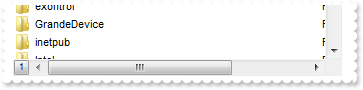
with ExFileView1 do
begin
ScrollPartVisible[EXFILEVIEWLib_TLB.exHScroll,EXFILEVIEWLib_TLB.exLeftB1Part] := True;
ScrollPartCaption[EXFILEVIEWLib_TLB.exHScroll,EXFILEVIEWLib_TLB.exLeftB1Part] := '1';
ColumnAutoResize := False;
ColumnWidth['Name'] := 256;
end
|
|
5
|
Can I display an additional buttons in the scroll bar
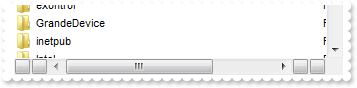
with ExFileView1 do
begin
ScrollPartVisible[EXFILEVIEWLib_TLB.exHScroll,EXFILEVIEWLib_TLB.exLeftB1Part] := True;
ScrollPartVisible[EXFILEVIEWLib_TLB.exHScroll,EXFILEVIEWLib_TLB.exLeftB2Part] := True;
ScrollPartVisible[EXFILEVIEWLib_TLB.exHScroll,EXFILEVIEWLib_TLB.exRightB6Part] := True;
ScrollPartVisible[EXFILEVIEWLib_TLB.exHScroll,EXFILEVIEWLib_TLB.exRightB5Part] := True;
ColumnAutoResize := False;
ColumnWidth['Name'] := 256;
end
|
|
4
|
Is there any option to highligth the column from the cursor - point
with ExFileView1 do
begin
Background[EXFILEVIEWLib_TLB.exCursorHoverColumn] := $ffffff;
end
|
|
3
|
Is there any option to highligth the column from the cursor - point
with ExFileView1 do
begin
VisualAppearance.Add(1,'c:\exontrol\images\normal.ebn');
Background[EXFILEVIEWLib_TLB.exCursorHoverColumn] := $1000000;
end
|
|
2
|
How do I change the visual aspect of the close button in the filter bar, using EBN

with ExFileView1 do
begin
VisualAppearance.Add(1,'c:\exontrol\images\normal.ebn');
Background[EXFILEVIEWLib_TLB.exFooterFilterBarButton] := $1000000;
ColumnFilterButton['Name'] := True;
ColumnFilterType['Name'] := EXFILEVIEWLib_TLB.exPattern;
ColumnFilter['Name'] := '*.exe';
ApplyFilter();
end
|
|
1
|
How do I change the visual aspect of the drop down filter button, using EBN

with ExFileView1 do
begin
VisualAppearance.Add(1,'c:\exontrol\images\normal.ebn');
Background[EXFILEVIEWLib_TLB.exHeaderFilterBarButton] := $1000000;
ColumnFilterButton['Name'] := True;
end
|